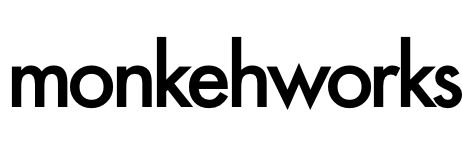I know I'm on a bit of a cfImage trip at the moment, but I had some fun last night playing around with some simple code to create images using ColdFusion's built-in image functions.
This started off as I was enjoying a cup of coffee (white, two sugars) out of my favourite mug - a Sinclair ZX Spectrum mug. Yeah I know, I seriously know how to party.
Anyway, the logo that I have seen so many times over the years suddenly caught my eye; the bright rainbow colours, the stylish typography on the logo. I started wondering how easy it would be to re-create the image in ColdFusion using nothing more than the image functions. As it turns out, it was very easy!
Sinclair logo
This is the end result, generated entirely by ColdFusion.

Ok, so I'm probably not going to win any design awards, and the Turner Prize is probably out of my reach for another year, but hey.. it's a start.
In terms of the code used to generate the image, it was fairly simple.
<cfscript>
// set the image dimensions
strImageWidth = 240;
strImageHeight = 150;
// create the image with white background
myImage = imageNew("",
strImageWidth,
strImageHeight,
'',
'white');
imageSetAntialiasing(myImage,'on');
imageAddBorder(myImage,
1,
'black',
'constant');
// set the stroke for drawing
imageSetDrawingStroke(myImage,{'width' = 15});
// time for the rainbow stripes
// set drawing colour for each
// and position for a diagonal placement
imageSetDrawingColor(myImage, '##0093df');
imageDrawLine(myImage, 232,
0, 135, strImageWidth);
imageSetDrawingColor(myImage, '##02913f');
imageDrawLine(myImage, 217, 0,
120, strImageWidth);
imageSetDrawingColor(myImage, '##fff500');
imageDrawLine(myImage, 202, 0,
105, strImageWidth);
imageSetDrawingColor(myImage, '##da251c');
imageDrawLine(myImage, 187, 0,
90, strImageWidth);
// switch the drawing colour to black
imageSetDrawingColor(myImage, 'black');
// create the struct for text attributes
stuTextAtt = {
'font' = 'Arial',
'size' = 22,
'style' = 'bold'
};
// write text to the image
imageDrawText(myImage, 'ZX Spectrum', 10, 110, stuTextAtt);
// set the stroke using the attributes
imageSetDrawingStroke(myImage,{'width' = 3});
// create an array for the lines
// X & Y coordinates, each contained within a struct
arrSpellIt = [
{
// give me an 'S'
'X' = [10,25,25,10,10,25],
'Y' = [85,85,80,80,75,75]
},
{
// give me an 'I'
'X' = [30,30],
'Y' = [85,75]
},
{
// dot the 'I'
'X' = [30,30],
'Y' = [71,71]
},
{
// give me an 'N'
'X' = [35,35,50,50],
'Y' = [85,75,75,85]
},
{
// give me a 'C'
'X' = [70,55,55,70],
'Y' = [85,85,75,75]
},
{
// give me an 'L'
'X' = [75,75],
'Y' = [85,72]
},
{
// give me an(other) 'A'
'X' = [95,95,95,80,80,95,95,80],
'Y' = [80,80,85,85,80,80,75,75]
},
{
// give me an(other) 'I'
'X' = [100,100],
'Y' = [85,75]
},
{
// dot it (again)
'X' = [100,100],
'Y' = [71,71]
},
{
// give me an 'R'
'X' = [105,105,120],
'Y' = [85,75,75]
}
];
// loop over the array and draw the X & Y lines
for(i=1; i<=arrayLen(arrSpellIt); i=i+1) {
imageDrawLines(myImage, arrSpellIt[i]['X'], arrSpellIt[i]['Y']);
}
</cfscript>
<cfimage action="writeToBrowser" source="#myImage#" />
This was great fun to produce. The arrSpellIt array of structures that contains the X and Y coordinates was the most time-consuming aspect of the code, and is used to write out the word 'SINCLAIR'.
Each array item repesents an individual letter. Even the dots on the I's had to be mapped out separately. However, using the implicit array and structure creation methods, the code was certainly more streamlined.
Relatively happy with experiment number one, I wanted to try something else, which brings me to experiment number two...
Adobe logo
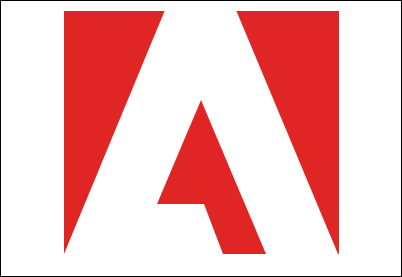
At first glances, the logo, with it's sharp edges and iconic 'A' design with mishapen typography, appeared to be fairly difficult to recreate. As it turns out, it was much easier than I thought.
Firstly, a red rectangle was created for the background and added to the empty image object. Again, the X & Y coordinates for the letter were placed into the required arrays and applied to the image.
The imageDrawLines() function accepts two boolean parameters; the first to set the lines drawn as a polygon, and the second to fill the polygon with the last defined drawing colour (in this case, white).
Here's the code to create the Adobe logo:
<cfscript>
// image dimensions
strImageWidth = 400;
strImageHeight = 275;
// create a new image with white background
myImage = imageNew("",
strImageWidth,
strImageHeight,
'',
'white');
imageSetAntialiasing(myImage,'on');
imageAddBorder(myImage,
1,
'black',
'constant');
// set the background colour to the red
imageSetDrawingColor(myImage, '##df2624');
// draw a rectangle, setting the fill colour
// (the 'yes' parameter)
imageDrawRect(myImage, 64, 11, 274, 242, 'yes');
// switch the colour to white to continue drawing
imageSetDrawingColor(myImage, 'white');
// store the coords for the white lines
x = [165,64,223,204,157,201,266,338,236,165];
y = [10,254,254,204,204,100,254,254,10,10];
// draw the lines, set as a polygon, and fill with the white
imageDrawLines(myImage, x, y, 'yes', 'yes');
</cfscript>
<cfimage action="writeToBrowser" source="#myImage#" />
All in all, it's been fun playing around with the image functions with the view to emulate an existing logo / design. Perhaps next time I'll try something a little more in-depth. The Mona Lisa can't be that hard, right...?